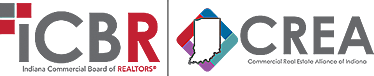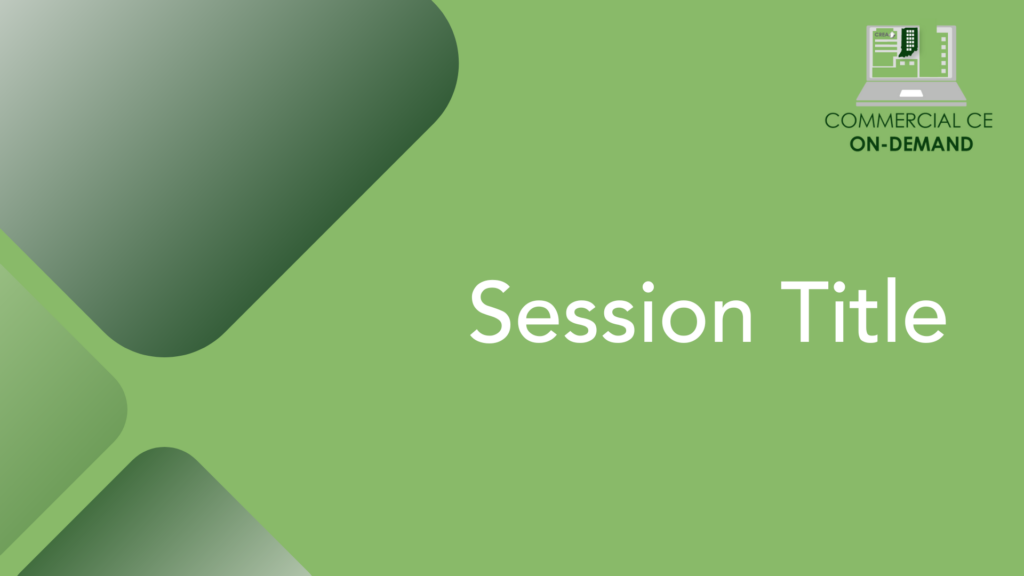On-Demand Speaker Portal

Welcome to the On-Demand Speaker Portal
Thank you for being a speaker for our On-Demand program! This page contains all the resources you’ll need to prepare for your presentation, including pre-recording steps, instructions for recording your session, and promotional graphics and language to highlight your role as an On-Demand speaker. If you have any questions, please don’t hesitate to contact Emily Wrinkle.
Before the Presentation
Remember your audience
We are a united community of commercial real estate professionals through two key organizations. The Commercial Real Estate Alliance of Indiana (CREA-Indiana), brings together professionals from various disciplines to expand the REALTOR® network and foster a more inclusive industry. Meanwhile, the Indiana Commercial Board of REALTORS® (ICBR), stands as the state’s only REALTOR® organization fully dedicated to commercial real estate, offering members access to specialized education, legal resources, industry data, and more. You can learn more here.
PowerPoint slides
Slides should visually support your message. Feel free to create your own or you can use our On-Demand PowerPoint template here.
Avoid Cognitive overload = too many words on the slide + presenter talking (the audience can’t pay attention to both) Use no more than one point per slide. People generally pay attention to change and don’t want to miss anything, so don’t be afraid to change slides often.
Recording Equipment
Be sure to have the essential recording equipment to present your session on a virtual platform. At the minimum you will need a computer. We encourage you to test your equipment prior to the presentation.
When you are Ready to Record
- Select a nice solid colored shirt to wear, preferably not black.
- Close all your windows, browsers, and tabs, leaving only the recording browser tab open. Turn off your cell phone, mute computer notifications, and apps on your computer to eliminate potential disruptions.
- Make sure your webcam background is clean and organized. Remove any wall decorations that could appear unprofessional or distracting, or simply download and use our On-Demand Zoom background for a polished look.
- Ensure there is a light set-up behind your computer, this creates a better effect on camera.
- If you are using a portable webcam, make sure you have the best angle on the camera, so it is not too low or too high. Adjust the laptop or your webcam so that your head and shoulders take up most of the frame. If you need to, put the computer on a box so that the top of your head is in line with the camera.
- One of the biggest attendee complaints with virtual presentations is the sound. To maximize clarity and to avoid feedback, consider wearing a headset and change your computer's audio settings to be input and output through the headset and its mic or to use your landline or cell phone to call the virtual platform dial-in number. Please test your equipment to determine which works best for you.
- Log-in 15 minutes before your scheduled recording time and ensure your computer is connected to the charger. We will be utilizing Zoom to record the presentations, to see the requirements for optimal connection experiences, see their website here.
- Have a clock visible to keep track of the time during your presentation.
Marketing
I’m Speaking Graphic

“I’m excited to be a speaker for ICBR & CREA’s Commercial CE On-Demand program! My session, [Session Title], covers [brief session description]. If you’re looking to complete your 12 hours of continuing education, don’t miss this opportunity to earn 2 of those hours with my session. Check it out here: https://www.myicbr.org/ondemand/”
Personalized Speaker Kit

Share on your social media
Connect with ICBR & CREA on social media by clicking the icons below. Don’t forget to tag us—we’d love to share your posts!
Questions?
Please reach out to Emily Wrinkle by email at ewrinkle@myicbr.org or by phone at 317-735-4028
When you are Ready to Record
Select a nice solid colored shirt to wear, preferably not black.
Close all your windows, browsers, and tabs, leaving only the recording browser tab open. Turn off your cell phone, mute computer notifications, and apps on your computer to eliminate potential disruptions.
Make sure your webcam background is clean and organized. Remove any wall decorations that could appear unprofessional or distracting, or simply download and use our On-Demand Zoom background for a polished look.
Ensure there is a light set-up behind your computer, this creates a better effect on camera.
If you are using a portable webcam, make sure you have the best angle on the camera, so it is not too low or too high. Adjust the laptop or your webcam so that your head and shoulders take up most of the frame. If you need to, put the computer on a box so that the top of your head is in line with the camera.
One of the biggest attendee complaints with virtual presentations is the sound. To maximize clarity and to avoid feedback, consider wearing a headset and change your computer’s audio settings to be input and output through the headset and its mic or to use your landline or cell phone to call the virtual platform dial-in number. Please test your equipment to determine which works best for you.
Log-in 15 minutes before your scheduled recording time and ensure your computer is connected to the charger. We will be utilizing Zoom to record the presentations, to see the requirements for optimal connection experiences, see their website here.
Have a clock visible to keep track of the time during your presentation.